The LégiaPark Dashboard
The LégiaPark Dashboard is the tool you use to book meeting rooms, manage your guests or report an incident. It’s your key point of contact with the LégiaPark team.
When our team creates your “LégiaPark” account, you will receive 2 emails:
- Confirmation email
- Temporary connection data
Click on “Login” in the email, or go to ” dashboard.legiapark.be ” to log in.
Here you can enter your email address (which will be your login) and the temporary password that was sent to you in the temporary login details email.
You will then be asked to change your password, complete your profile and accept the Zapfloor terms of use.
——————————————–
These login/passwords will also be used to connect to the LégiaPark network (Wifi and wired).
A “LegiaPark Mobile” network is also available. It is designed to connect your various mobile devices that only require an internet connection (smartphones, tablets, etc.).
Finally, a “LegiaPark Guest” wifi is also available for your guests. You don’t need to register for this service, just enter your email address.
This takes you to the Dashboard. From this main screen, you can access all the features of the platform:
DASHBOARD : upcoming events on the site, number of credit remaining for the current month
MEETINGS : booking / cancellation / meeting room history
OFFICE : booking ” Hotdesking ” workstations in coworking spaces
VISITORS: management of visitors (creation of a digicode for the parking)
LégiaPark has several meeting rooms for 6 to 24 people. Reserving meeting rooms is subject to a number of credits linked to your contract. The price (in credits or in euros) varies from one room to another, depending on its level of confidentiality and its equipment. The number of credits available to you and your company is defined in your contract.
Once all the credits for the month have been used up, you will be billed for overbooking rooms.
——————————————–
MEETING ROOM RESERVATION
Meeting rooms must be booked at least 15 minutes in advance and for a minimum duration of 30 minutes.
Meetings” tab
In the “Calendar” view, find out about the specific features of each room by clicking on the “i” next to the name of the room you want (prices, equipment, location, etc.). To book a room, click on ‘Create’ at the top right of the screen. Select the room, day and time slot you require.
Once you have entered all the information, click on “Confirm” to save your booking.
In the interests of efficiency, please respect the time limit for reserving the room.
CANCELLATION OF MEETING ROOM
If your meeting takes place in more than 24 hours, click on the 3 dots next to the meeting concerned, and then on “Delete”.
Less than 24 hours before the event, contact a member of the team who will be able to cancel it.
Less than 4 hours before the event, the room will be credited to your account.
Your credits are reset each month and cannot be accumulated.
It is possible, depending on your contract, to work in one of our coworking spaces. These spaces must be reserved in advance, via the “Office” tab.
Go to “Office”, then click on create. You can then choose the date, as well as the time slot (morning, afternoon or full day). The number of available places is indicated, which allows you to know directly if there is a place left or not. You do not choose your seat, but you can be sure that a chair will be available for you.
A confirmation email is sent to you with the information about your reservation.
Depending on your contract, these reservations can be limited or unlimited, charged or included in your contract.
To know the conditions of reservation of these workstations, you can refer to your contract / lease.
When you have external guests who need access to LégiaPark, either for a meeting in one of our rooms or to access your offices, you must register them via the dashboard:
1- When booking a meeting room :
Enter the person invited to this meeting in the second step of creating the room reservation (“Add a visitor”). Your guest will receive an email containing a Digicode code, allowing them access to the car park. You will then be able to welcome them at the reception located on level 0.
2- Outside a meeting room reservations :
In the case of a visit that is not linked to a meeting in one of our rooms, you can register this external guest via the “Visitors” tab on the dashboard and then on “Create” :
Your guest will receive an email containing a Digicode code, giving them access to the car park. You can then meet them at the reception on level 0.
You can also quickly access the different functions of the platform by clicking on the top right-hand corner of the screen.

at the top right of the screen:
- Booking / Cancelling a meeting room
- Reservation / Cancellation of a workstation in the coworking space
- Visitor registration
- Report a problem
- Post
As well as offering shortcuts to the various bookings and guests, you can also report a problem by clicking on “Create support ticket”.
You must then give a title, select the room where the problem is detected, the floor, choose a category from the various ones proposed, and finally give a brief description of the problem.
A staff member will take care of the ticket as quickly as possible.
The ticketing system also allows you to inform us of the arrival of a new employee via the “New employee” tab. This is how you are invited to notify us of a new employee joining you at LégiaPark. Once this ticket has been received, our team will be able to prepare their badge and access to the LégiaPark network.
We need some information about your new employee:
- First and last name
- A valid e-mail address (essential if he/she is to receive login details for the network)
- Ideally, a phone number
- Role in your company
- License plate (if applicable)
When your employee logs on for the first time, he/she is invited to connect to the “LégiaPark Guest” network to retrieve his/her access codes for the LégiaPark network.
Please notify us of any new arrivals no later than 48 hours in advance, to ensure that everything is in place by the time they arrive.
Légiapark provides you with a range of documents. These are available at any time via Zapfloor:
Web version: Click on the “?” icon at the top right of the screen, then click on “Frequently asked questions.” The list of available documents will appear.
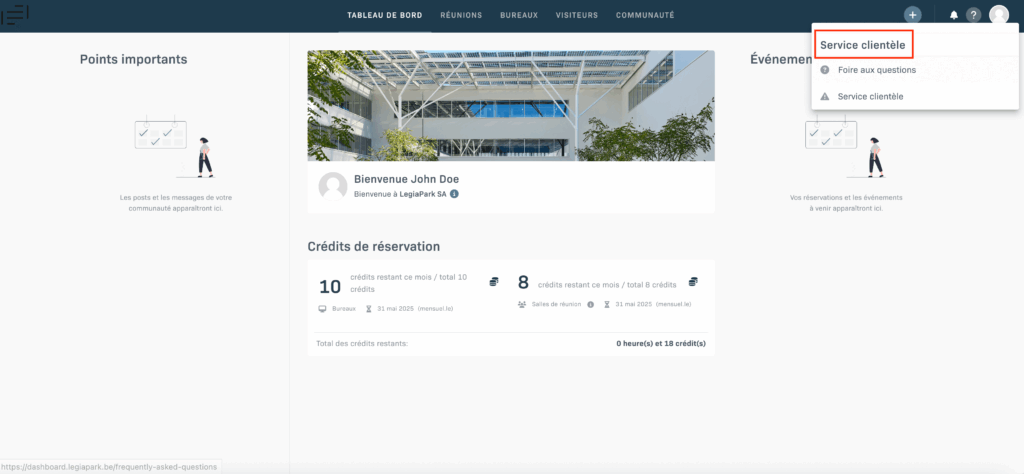
To open a document: click on the icon next to the document name.
iOS/Android app version: Click on “MENU” then “FAQ.” You can then access the documents.
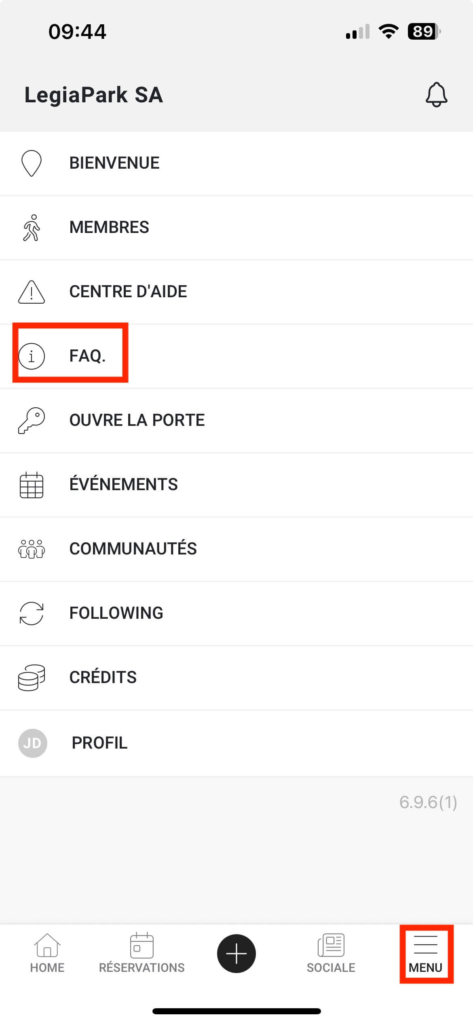
By clicking on your initials at the top right of the screen, you can modify your profile:
You are free to adapt your personal informations, your language (which will change the language of the dashboard), or change your password.
(Warning: this will also change your Wifi password, so you will need to reconnect to the “LegiaPark” network with all your devices).
You can also change the emails you do and don’t receive:

A mobile application (Android/ios) is also available. Search for “Legiapark” on the app store, or on the Playstore, and download the “Legiapark” app.
App Store: https://apps.apple.com/fr/app/legiapark/id1642815804
Google Play: https://play.google.com/store/apps/details?id=com.legiapark.app&hl=fr
If you have any questions, do not hesitate to contact us at info@legiapark.be or by phone at 04/277.21.10
